5 tips on How to improve your pixel art
- rafalbryks
- Aug 27, 2019
- 3 min read
Updated: Jul 12, 2023
1) Pick the right resolution for your art
According to Steam's Survey, 63.95% of it's users have a 1920x1080p resolution monitor. If you're planning to create art that's used in a Steam game, that's a good number to keep in mind, as this is what most of your audience will be using!
1920x1080p is no good for pixel art though! Bigger resolution = more canvas to fill in = more time to complete a piece. Higher resolution doesn't mean better pixel art. If you go too high, then it can become almost indistinguishable from other forms of art, and if you love those blocky pixels, then that's just not what you're after!
So what do you do? You divide the end resolution by X to calculate your working canvas. Take a look at this table:
The first row includes a range of various resolutions. The ones highlighted in green are the most used ones. You then take that resolution and divide it by a number in the red column and... you get the canvas size you can work on!
What you want to avoid is decimal numbers. If you can't easily divide high res into pixel canvas, then that's a no go. For example, 1920x1080 doesn't divide nicely by 7, so you shouldn't use 274x154 canvas size.
As you can see, some of the canvas sizes can be multiplied to fit various outcomes. This is something to note, as for example, 683x384 can only multiply nicely into 1366x768 (a typical laptop resolution), but it won't work nice with full HD, so you might get some stretching or black bars!
Most of my backgrounds for Yes, Your Grace are at 640x226px, because the bottom half of the screen is taken up by GUI. When that's not the case and I need the whole screen to show a landscape, then I usually work at 640x360, which scales up to full HD by a multiple of 3.
To start off, I would recommend 320x180, as it's a good balance in size, and as a bonus it can fit the widest range of high resolutions.
2) Choose character size
Let's take a step back. What will factor in for your background size, are the characters, as the background should be in scale with them.
What you should keep in mind is that the background size should work in harmony with the character sizes. It's about finding that balance between the two. Higher res characters can look more realistic, but they will require a bigger background art, so that the scale of the objects in the scene work well.
For my backgrounds, I have settled on 48x16px. That's rather small for a character, but I find it to be a happy balance. The characters at this resolution are big enough to allow for interesting shapes, they can be readable and allow for interesting clothing. At the same time, since they are relatively small, they can be easily animated, so I don't have to spend hours on a single walk cycle!
I would suggest to start with smaller canvas and character sizes, and work your way up.
3) Avoid Filled in corners

When you just draw a line freehand with your mouse or stylus, it will often have filled in corners, a little bit like a staircase. This can often make object feel very thick and clunky, so you might want to go over that line and delete pixels where they're not needed.
This will result in much finer, and more polished effect!
4) Tidy Up!

It's often a good idea to tidy up your scene from singular pixels! Single pixels are usually things you want to avoid. They can make your scene look messy and unfinished, but sometimes it's a necessary evil to help portray certain shapes (right bottom corner of the blue square).
Sometimes they're good, but as a rule of thumb, try to avoid singular pixels.
5) It's worth spending extra time to block out your composition
This goes for any other form of art (be it traditional art, or even photography), but it does make a big difference, so I wanted to include it.
If you're doing an interior, or a landscape, it's worth to just spend some time to make sure your composition feels right. What I often find helpful is to do a block out image in simply black and white, or monochrome. This way I can focus on layout and don't have to worry about colours. If you can nail down your composition, the rest will follow much easier.
Once you're happy with your composition, then you can start worrying about what colour scheme you want to use. Take it simple, one step at a time.
This is it for now! Let me know what you think about this little tutorial as I will try to improve upon the formula in the future.
Check out my new game - Yes, Your Grace: Snowfall https://store.steampowered.com/app/1373090/Yes_Your_Grace_Snowfall/
Best,
Rafal.

